ShopMate EPoS
Accounts
Step: 2
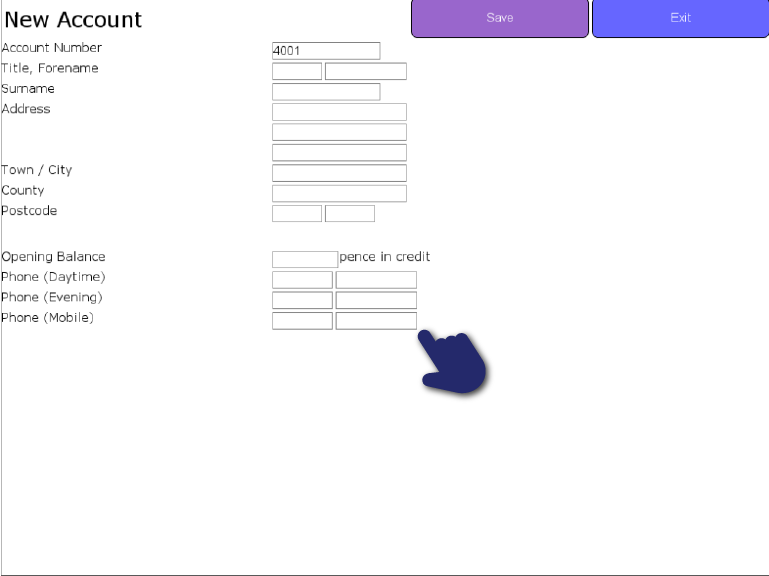
ShopMate automatically assigns a unique account number to each new account. You can complete as many of the available fields as you wish, remembering that you will be able to search for an account by surname name, telephone number or account number. The search operates on the second part of the postcode and on the telephone number without its STD code. When you have completed as much of this screen as you feel is necessary, press the Save button.
Step: 3
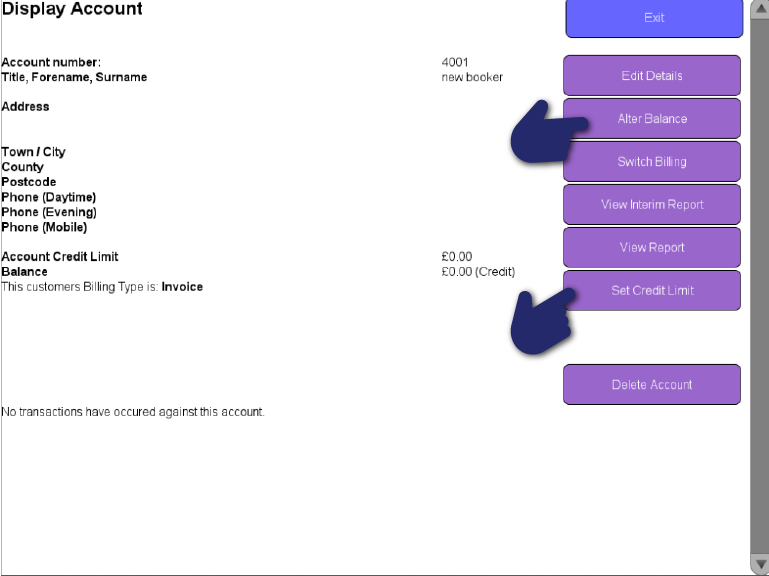
You can enter an opening balance on the new account. This can either be positive (if the customer has given you some cash in advance) or negative (if the customer already owes you some money). On the left side you will have the address and contact details about the account holder, their account credit limit, balance and billing type. At the bottom of the screen will see a summary of the transactions against the account.
Need more help?
Contact our Technical Support team.
Contact our Technical Support team.
 |
95% of issues resolved on the phone |
 |
Speak to ShopMate experts every time |
 |
UK-Based Customer & Technical Support |
 |
365-day support as standard |
 01780 480 562
01780 480 562

