ShopMate EPoS
Adding to account
Step: 1

If you allow customers credit, the customer might ask to have the transaction added to their account. (See Section Accounts for setting up accounts) When everything has been scanned, press the Accounts button. You will have the option to ‘Find Account’ or enter account number then pressing ‘Account Number’.
Need more help?
Contact our Technical Support team.
Contact our Technical Support team.
 |
95% of issues resolved on the phone |
 |
Speak to ShopMate experts every time |
 |
UK-Based Customer & Technical Support |
 |
365-day support as standard |
 01780 480 562
01780 480 562

