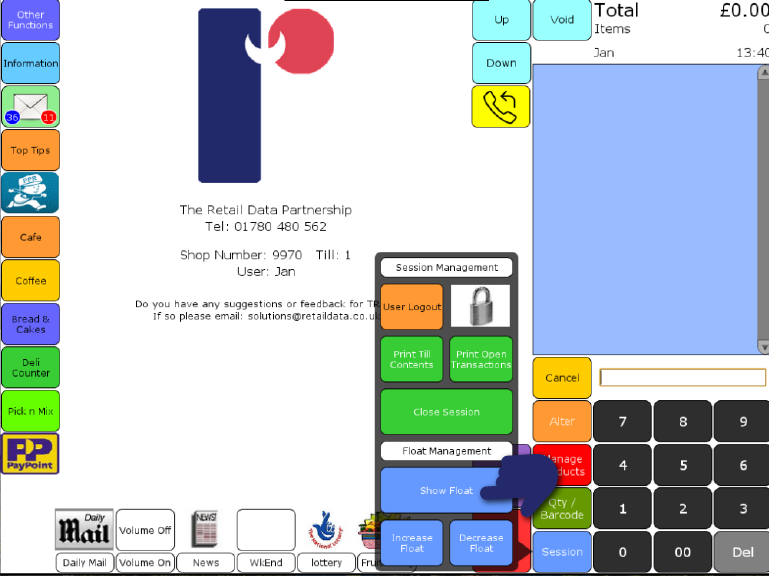ShopMate EPoS
Floats
Step: 3

Go to the ‘Session’ menu as above. Use the keypad to enter the amount of money you are removing from the cash drawer, and then press Decrease Float. ShopMate keeps a record of all transactions of this nature, so you have a full audit trail of money removed from the cash drawer using this function.
Need more help?
Contact our Technical Support team.
Contact our Technical Support team.
 |
365-day support as standard |
 |
95% of issues resolved on the phone |
 |
Speak to ShopMate experts every time |
 |
UK-Based Customer & Technical Support |
 01780 480 562
01780 480 562