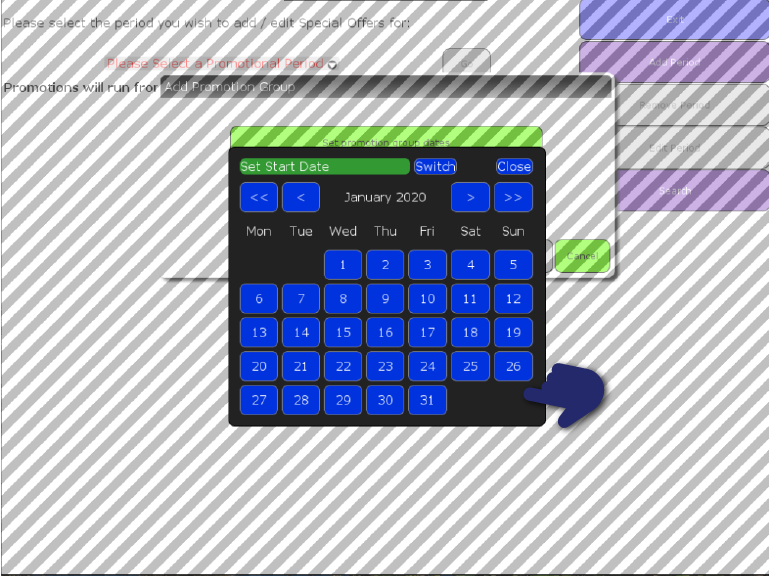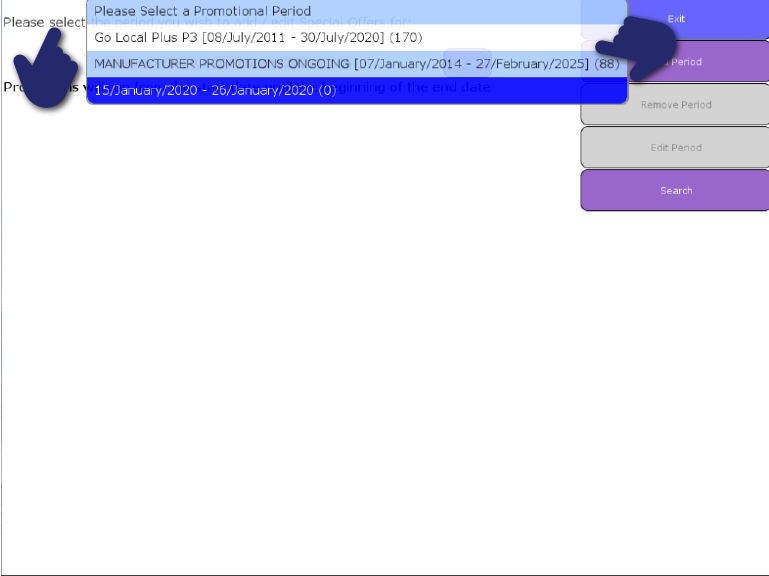ShopMate EPoS
Promotions
Need more help?
Contact our Technical Support team.
Contact our Technical Support team.
 |
365-day support as standard |
 |
95% of issues resolved on the phone |
 |
Speak to ShopMate experts every time |
 |
UK-Based Customer & Technical Support |
 01780 480 562
01780 480 562