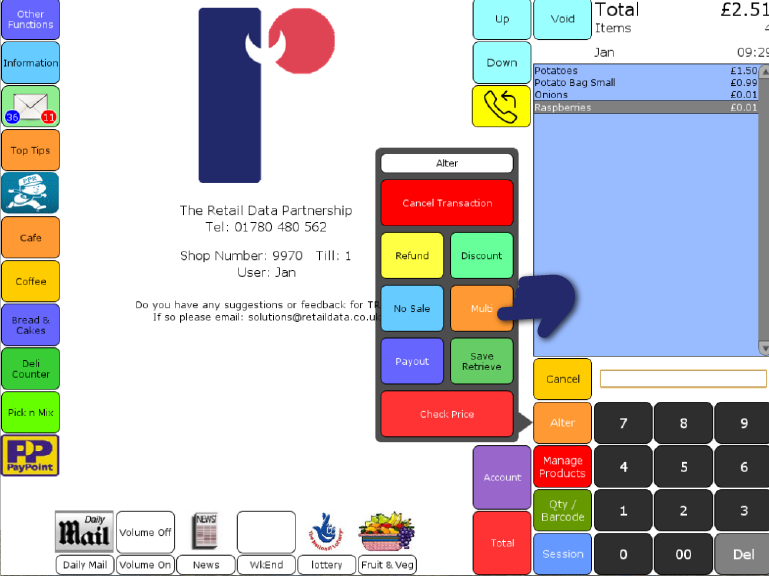If you allow refunds on products, the user should scan the product, which will be displayed in the light blue till roll section of the screen. Press Alter, then Refund. The screen will display the amount of money that you should refund back to the customer. You can now move on to the next transaction.
Refunds are recorded in the ‘Session Reports', and also in all financial summaries. In addition, you can see more detail on refunds in the ‘Altered Transactions’ report.
 01780 480 562
01780 480 562