ShopMate EPoS
Saving reports
Step: 1

When a report has been generated you have the ability to save a report for later purposes or for external parties. To save a report press Option and then go to Save as CSV. Press the check box and press Close, the report bar at the bottom will appear and the Generate Report hotkey will turn green. Press this and the report will be saved and a new window will open with a list of saved reports.
Step: 3
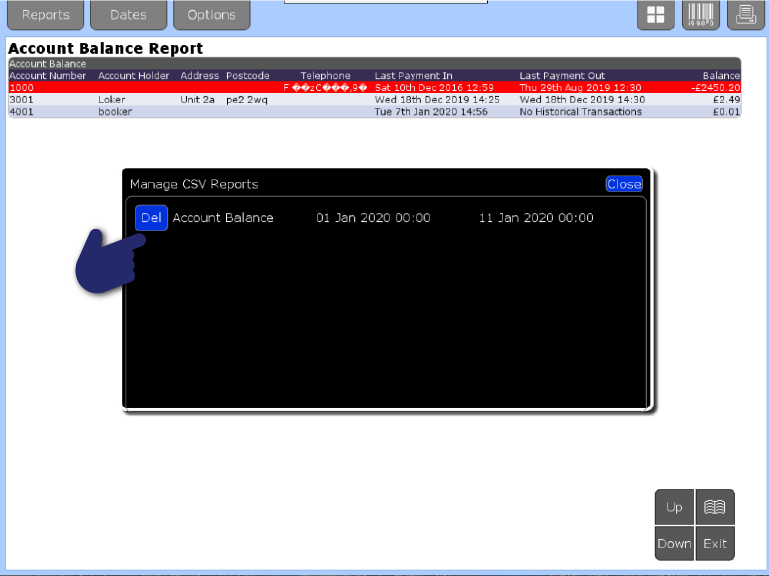
To save a report onto a flash drive, generate a report, then in the options press Save as CSV. press the check box next to ‘Save a Report as CSV File’ and then Close, press Generate and a new window will open with a list of saved reports. On the left of the report name you will have two button ‘Del’ and ‘Download’. Press Download and this will add the file you have selected to the USB stick, you will receive a confirmation message that the file successfully saved.
Need more help?
Contact our Technical Support team.
Contact our Technical Support team.
 |
365-day support as standard |
 |
95% of issues resolved on the phone |
 |
Speak to ShopMate experts every time |
 |
UK-Based Customer & Technical Support |
 01780 480 562
01780 480 562