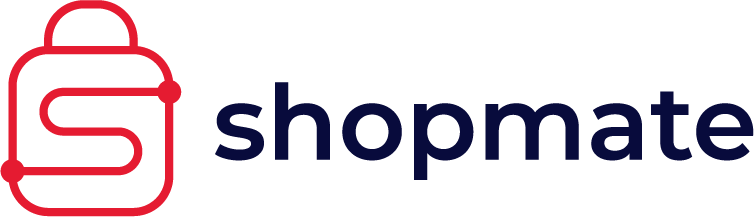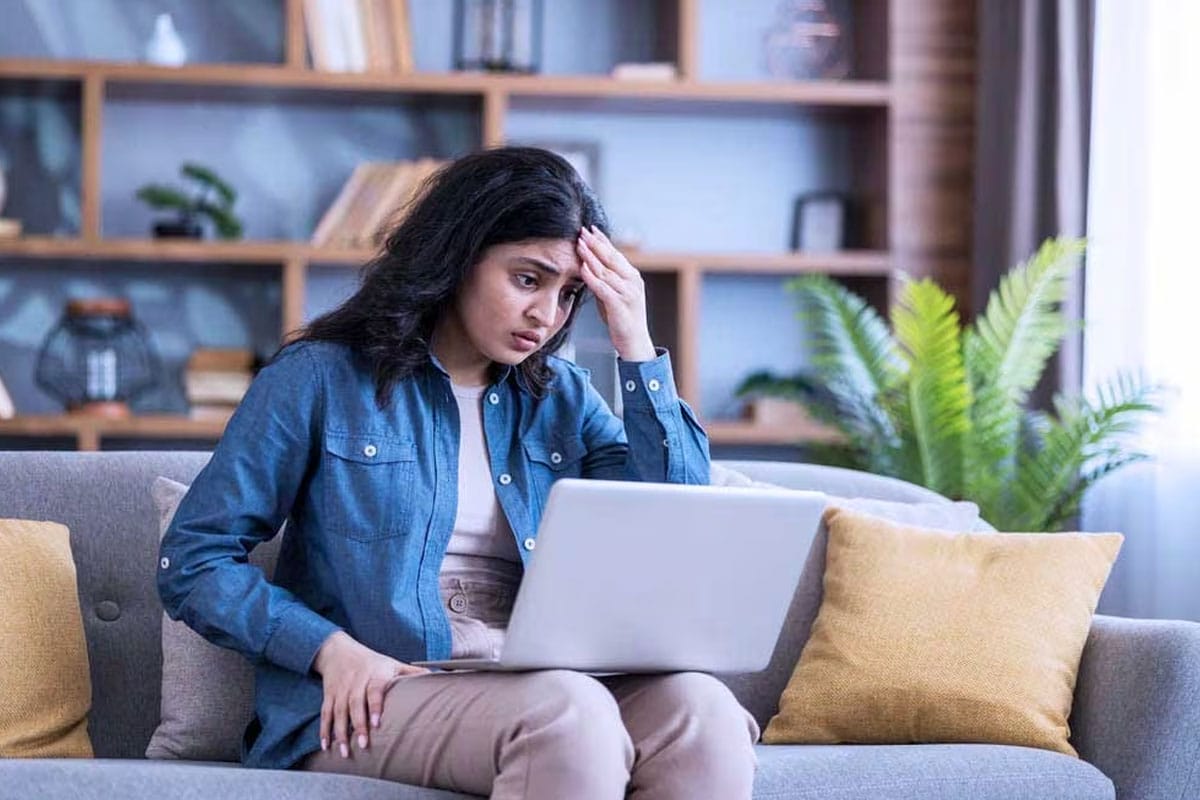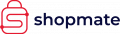Keeping your stock file up to date adds many benefits for the busy retailer.
Key to keeping your stock file up to date is an initial stocktake and the ability to make regular checks. The easiest way to do this is to use an HHT (Hand Held Terminal) or Memor Scanner. With it, you can check and adjust stock quantities, prices, make price adjustments, use for reordering, goods in, and stocktakes of course. We’ll run through its functions and why you’ll find these useful in your store.
Goods In
You probably add your order to ShopMate using the automated delivery note. However, if you have orders arriving from your local butcher or baker, especially if you get different products each time, adding these to stock might be easier using the scanner. Scan the product and add it to the correct supplier (you can add a new supplier using ShopMate).
Price Changes
Whether or not you use ShopMate to manage your stock, this is a useful feature. You can use it to reduce items close to their use by date, clearance items or reprice items to improve the margin etc. Scan the item – and decide how you want to adjust the price.
When paired with a Zebra printer you can print “reduced” price stickers and shelf edge labels that look professional.
ShopMate will show products sold via this method as being sold as a reduced product on the ‘sales report’ and ‘transaction finder report’. That means that when you look back over seasonal products that you sold last year, you’ll be able to know which ones had to be reduced and you can re-order (or not) accordingly.
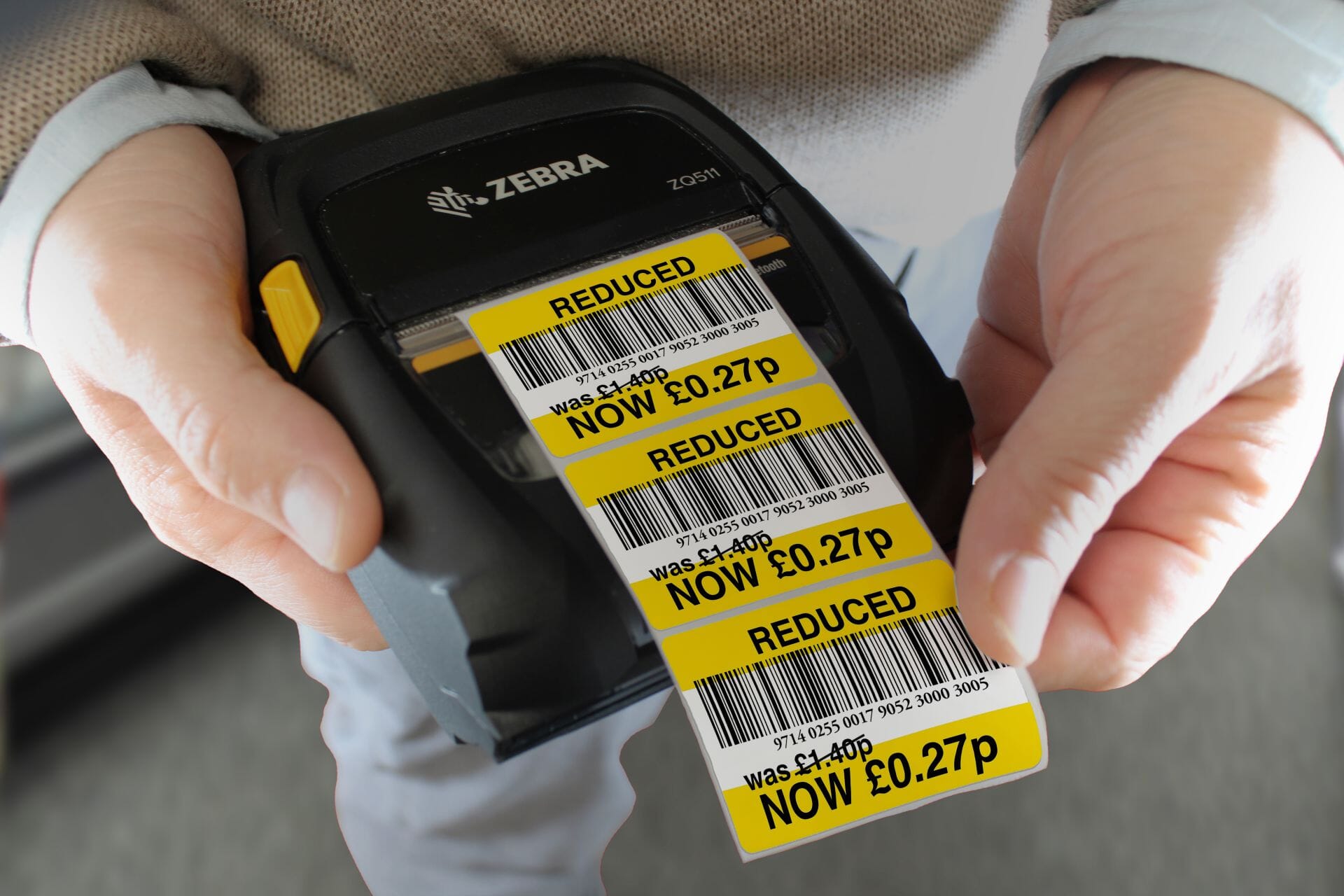
Check Prices
Perhaps a shelf label has been lost or an item has been moved around – you can scan it to check the price and print a shelf edge label for it. Additionally, when you price check, the Memor will tell you how many you have in stock – so, if there are 14 items in stock but the shelf only holds 4, you’ll know you can restock this item from your stock room. This will cut down on trips up the stairs and keep your team on the shop floor longer. It’s also handy if a customer wants to buy several of the same item – check you have the stock without running around.
Stock Adjustment
If you wish to write off a product (remove it from your stock file) perhaps if it has become damaged, you would use this function – You can label it as damaged, out of date, return or not sold. This ensures your stock file remains accurate but would also help you keep track of items that might be used in the store – like tea bags or milk for the team or to assess how much stock had been damaged. You could generate a stock adjustment report and select the option to only view ‘not sold’ products to monitor these items.
Stocktake
Stocktaking is simple and easy using the Memor. Simply make sure you are counting ALL instances of an item in one session – so, decide which category you intend to count – and make sure you find all the displays, including the stock room. If you count 10 items in the stockroom then scan the same item on the shop floor, the Memor will show your previous count and add your new count to it. If you accidentally type in the wrong quantity, upload your products as normal then after the session rescan the item and apply the correct count. The Memor allows barcodes to be typed in manually so you can keep a list of errors if required.
Creating Orders
The Memor and ShopMate offer a two way sync for orders. You can start your wholesaler order using the “Reorder Report” from ShopMate, sync the Memor and continue to add items to your order whilst wandering around the store – simply scan an item to add it to the list. The Memor will advise you of the average sales in the past 28 days when you scan an item if it is already pending on a previously made order.